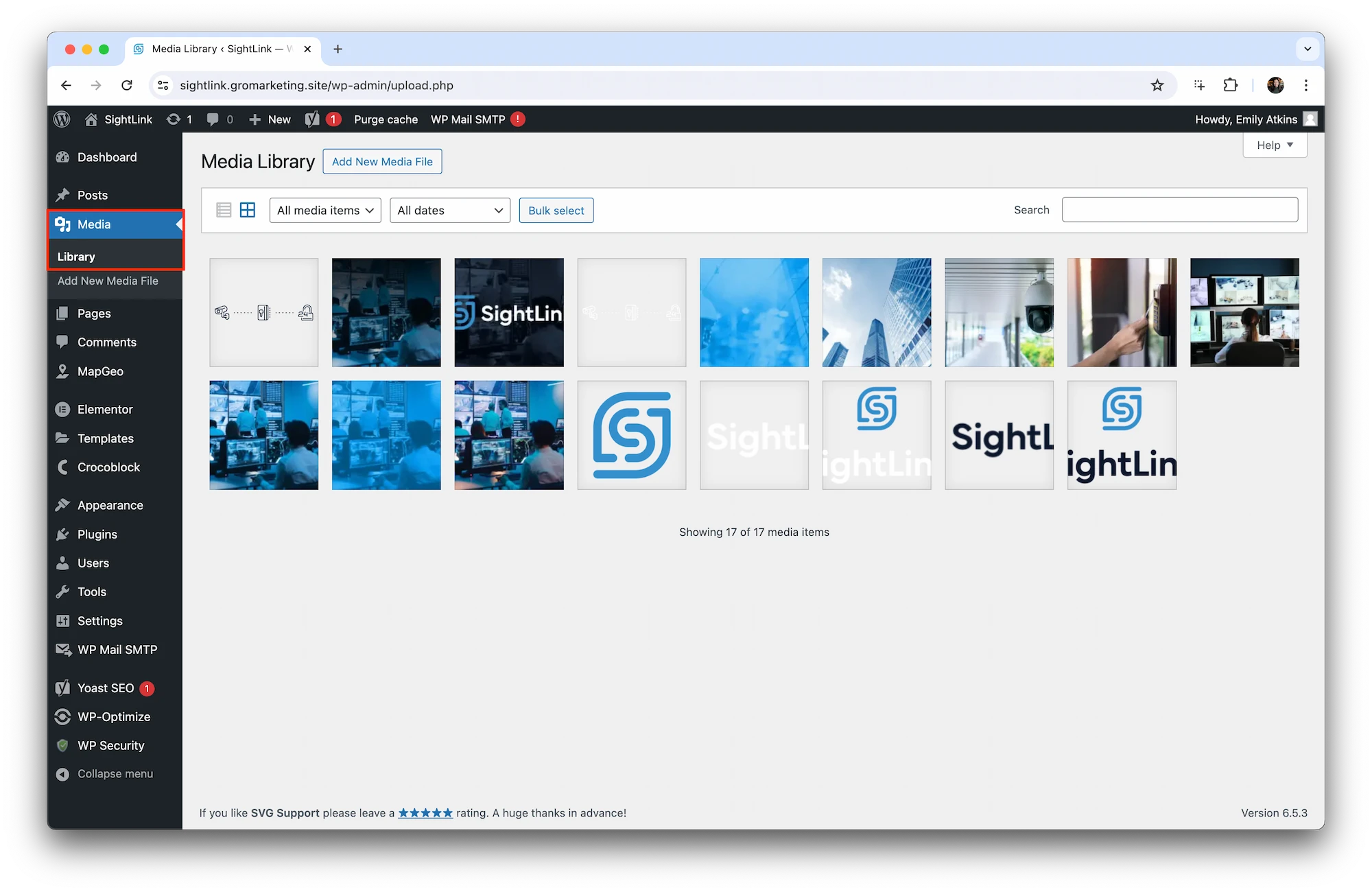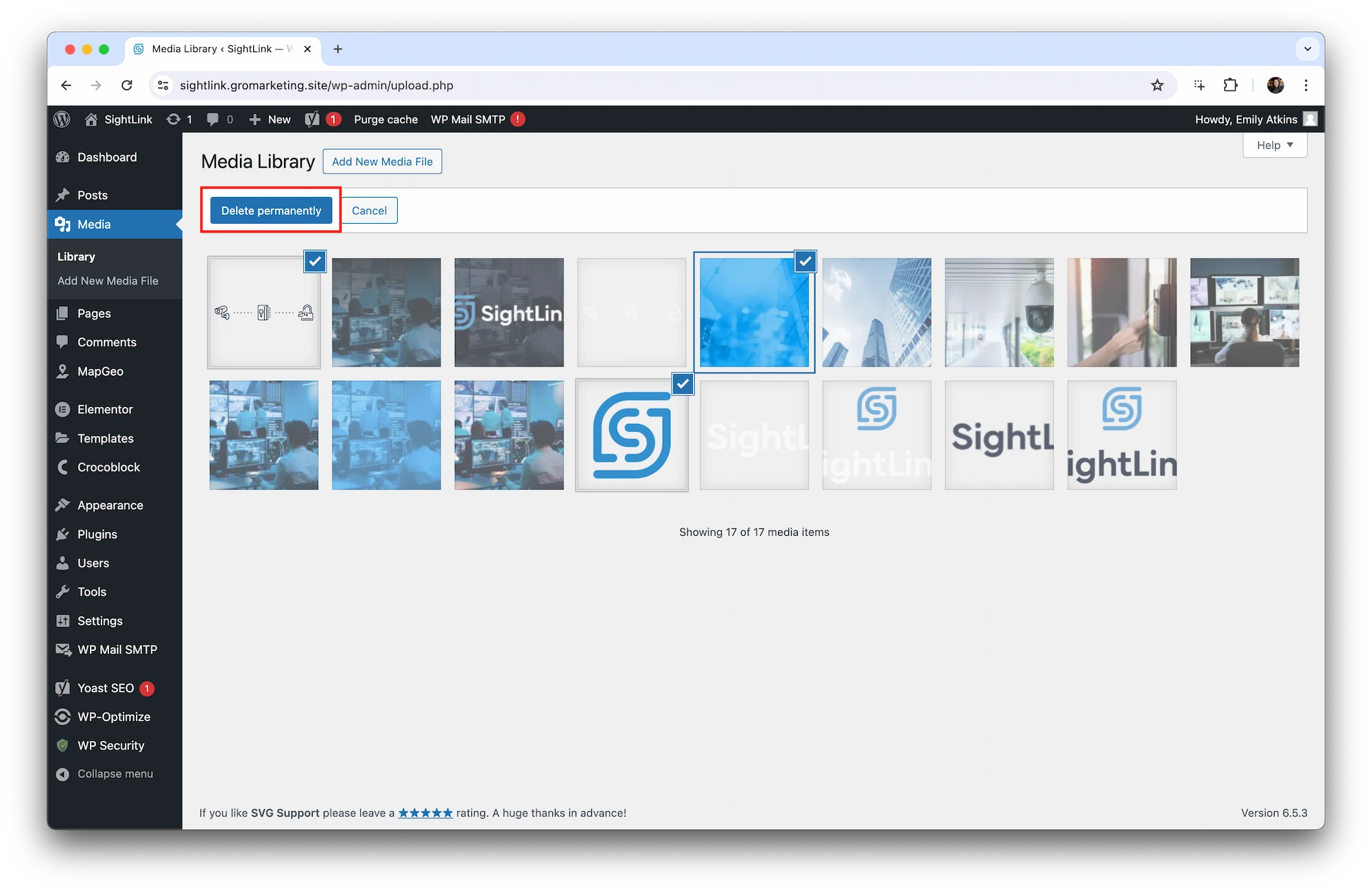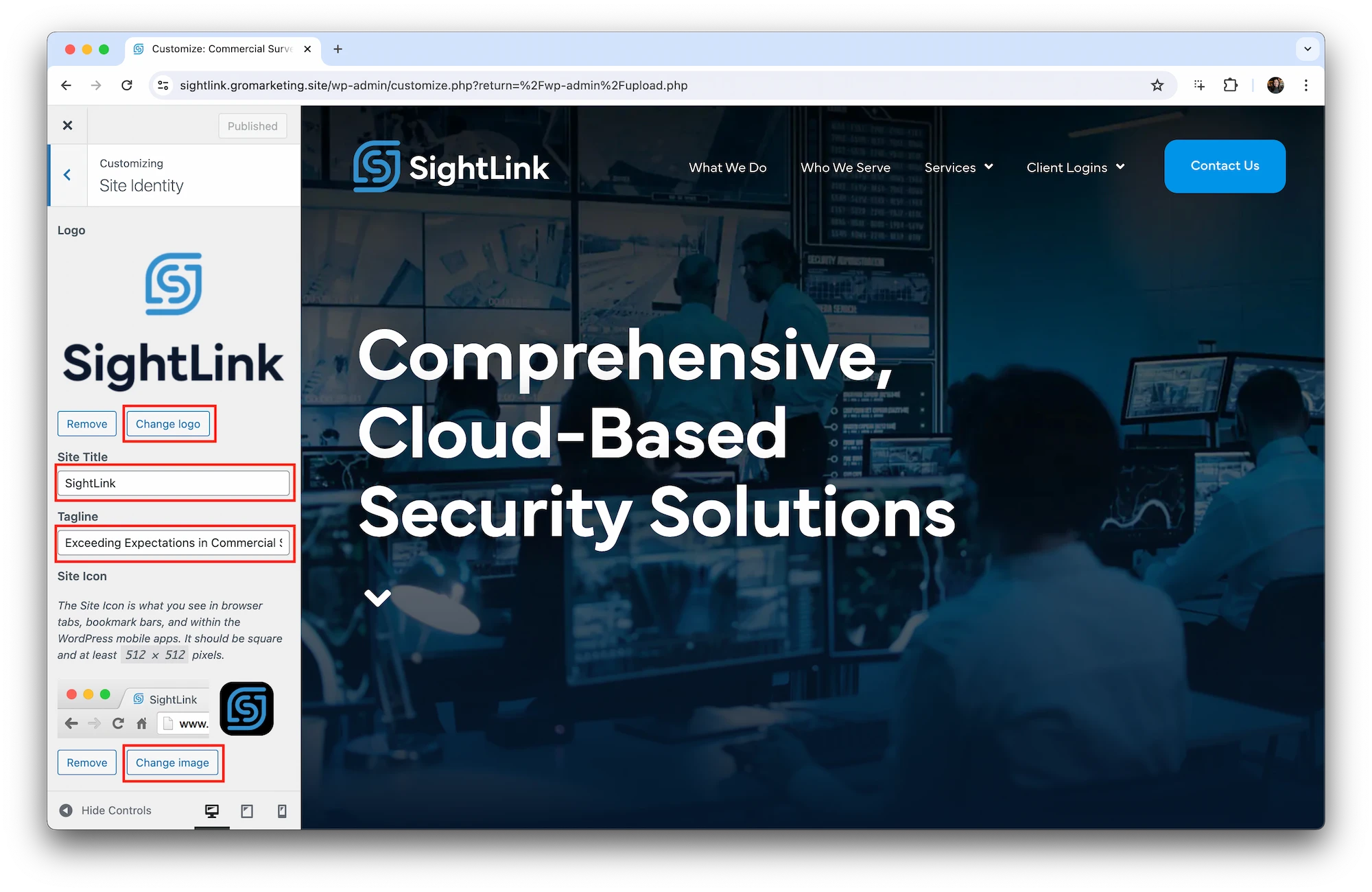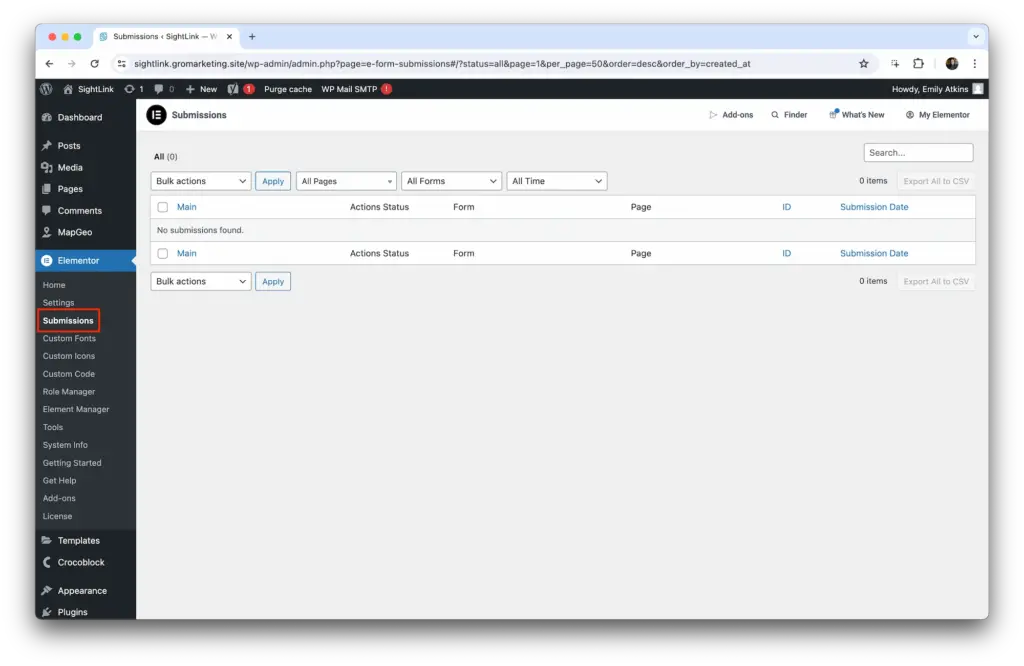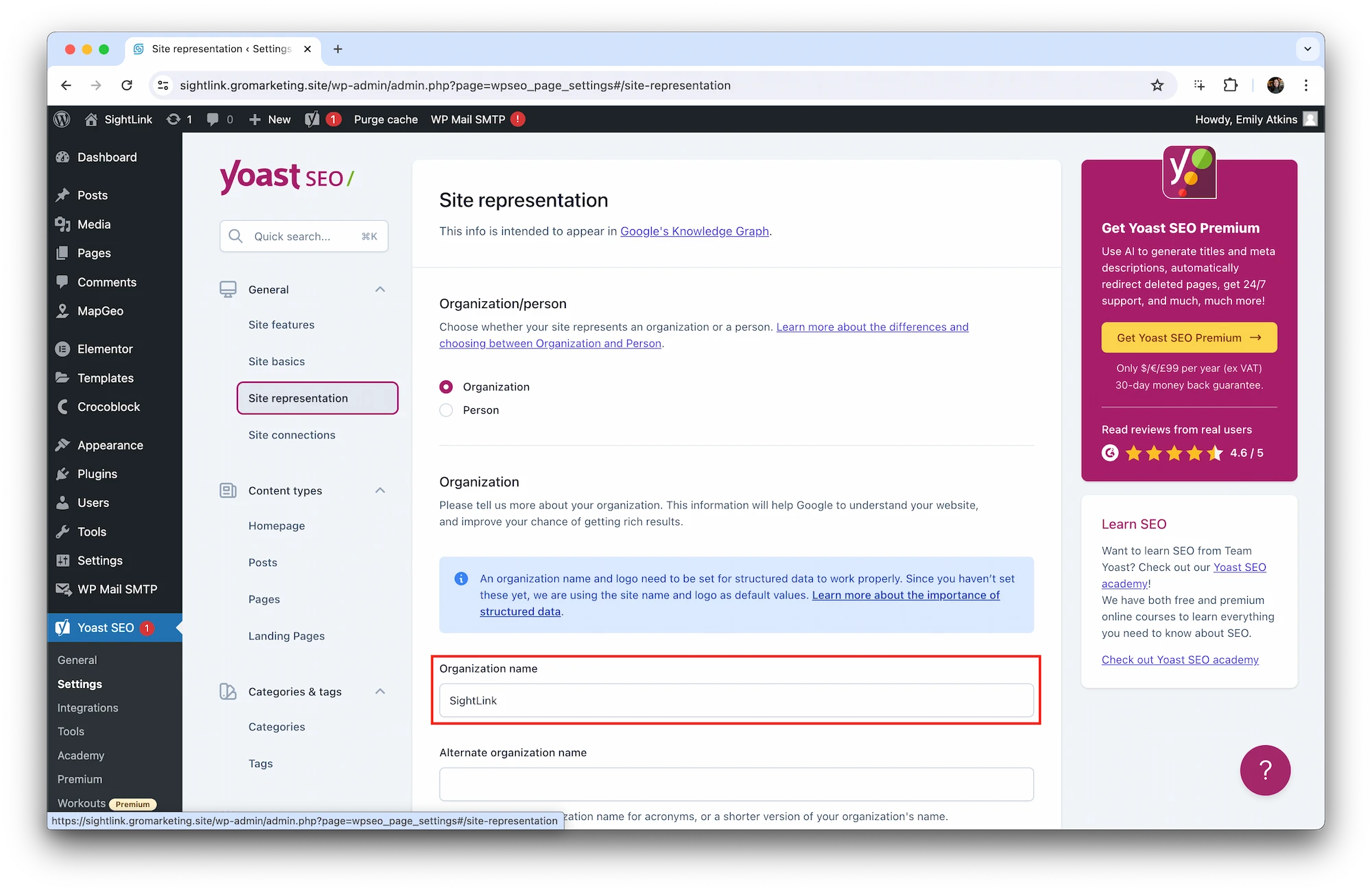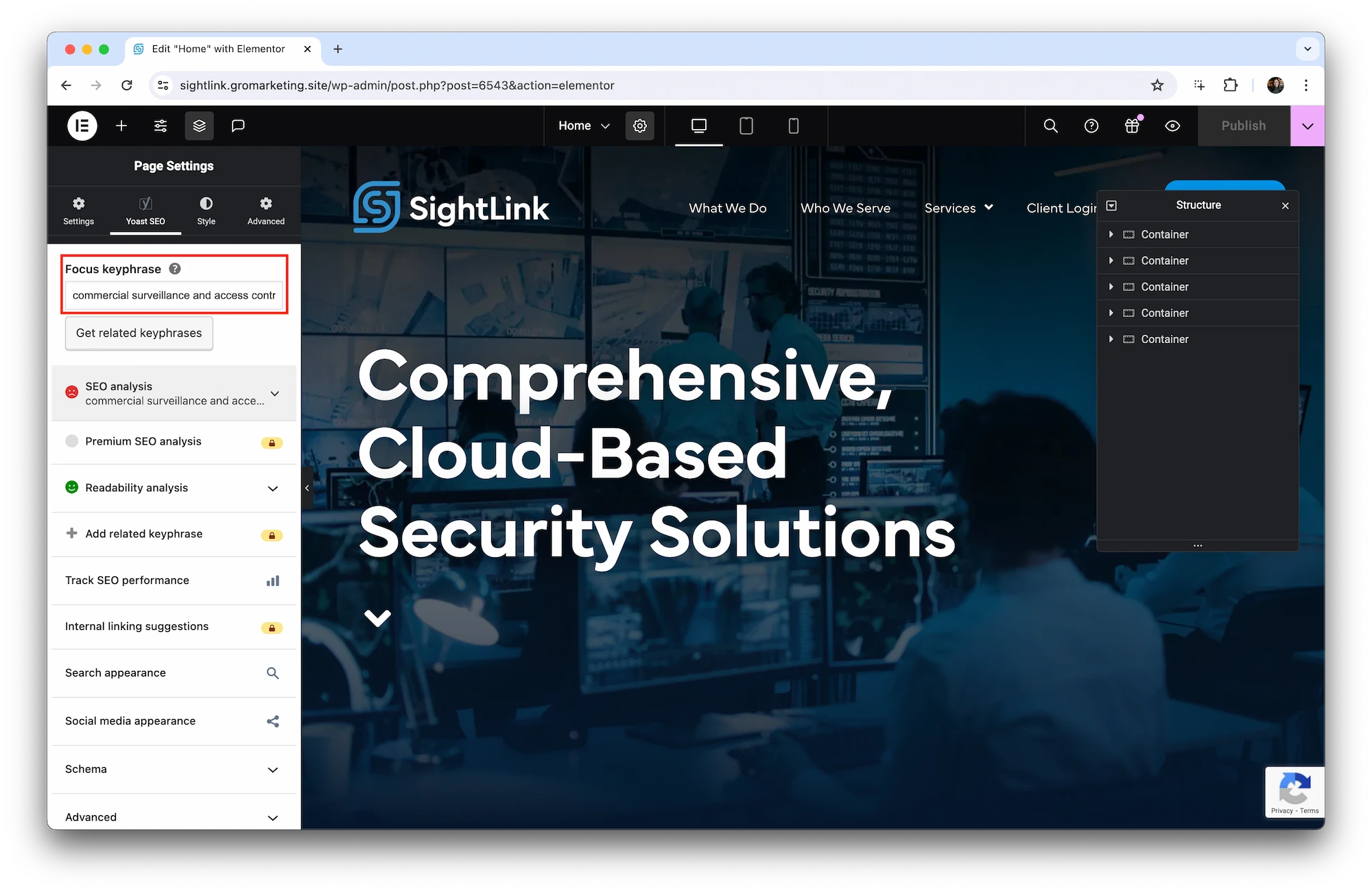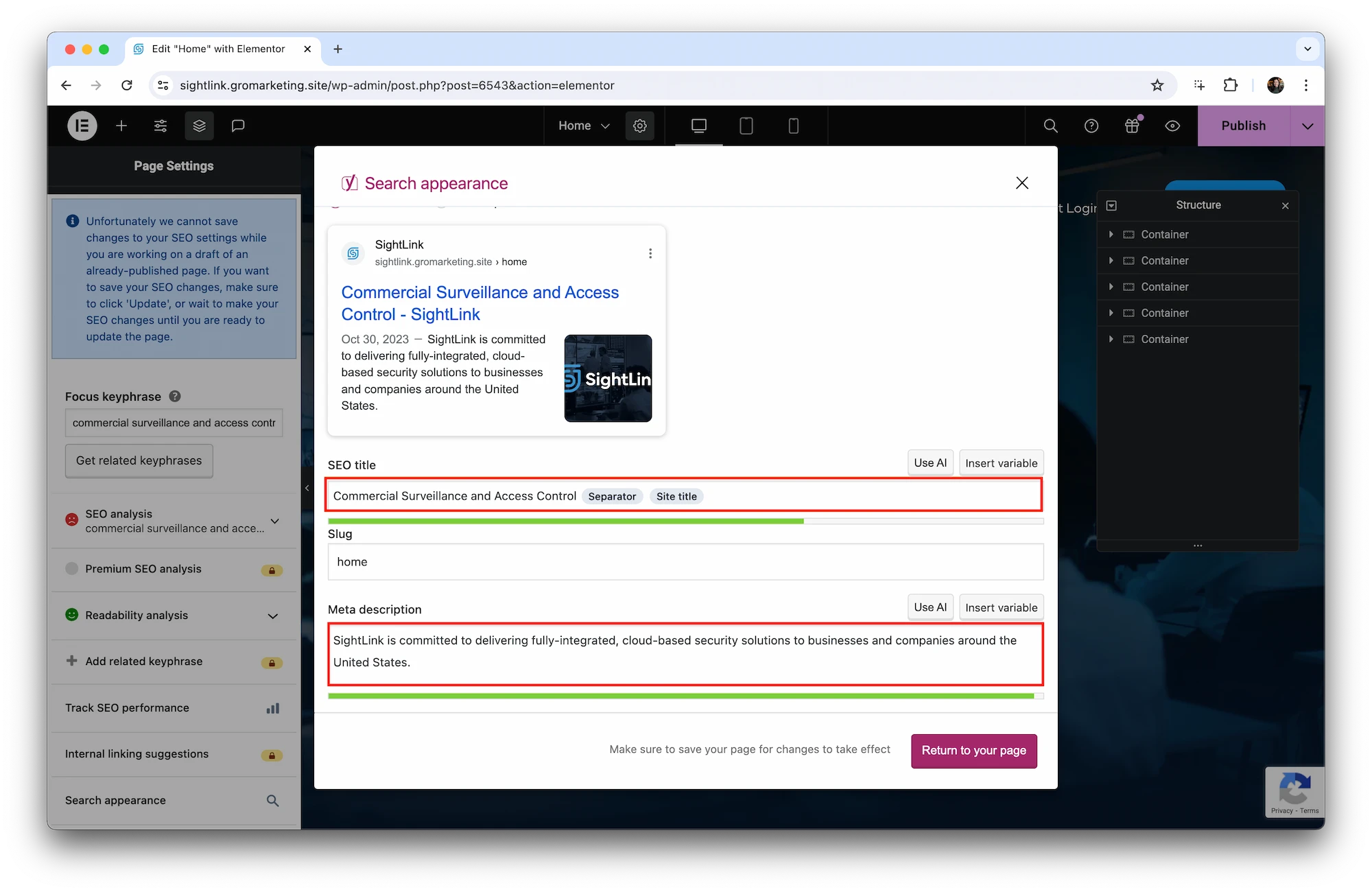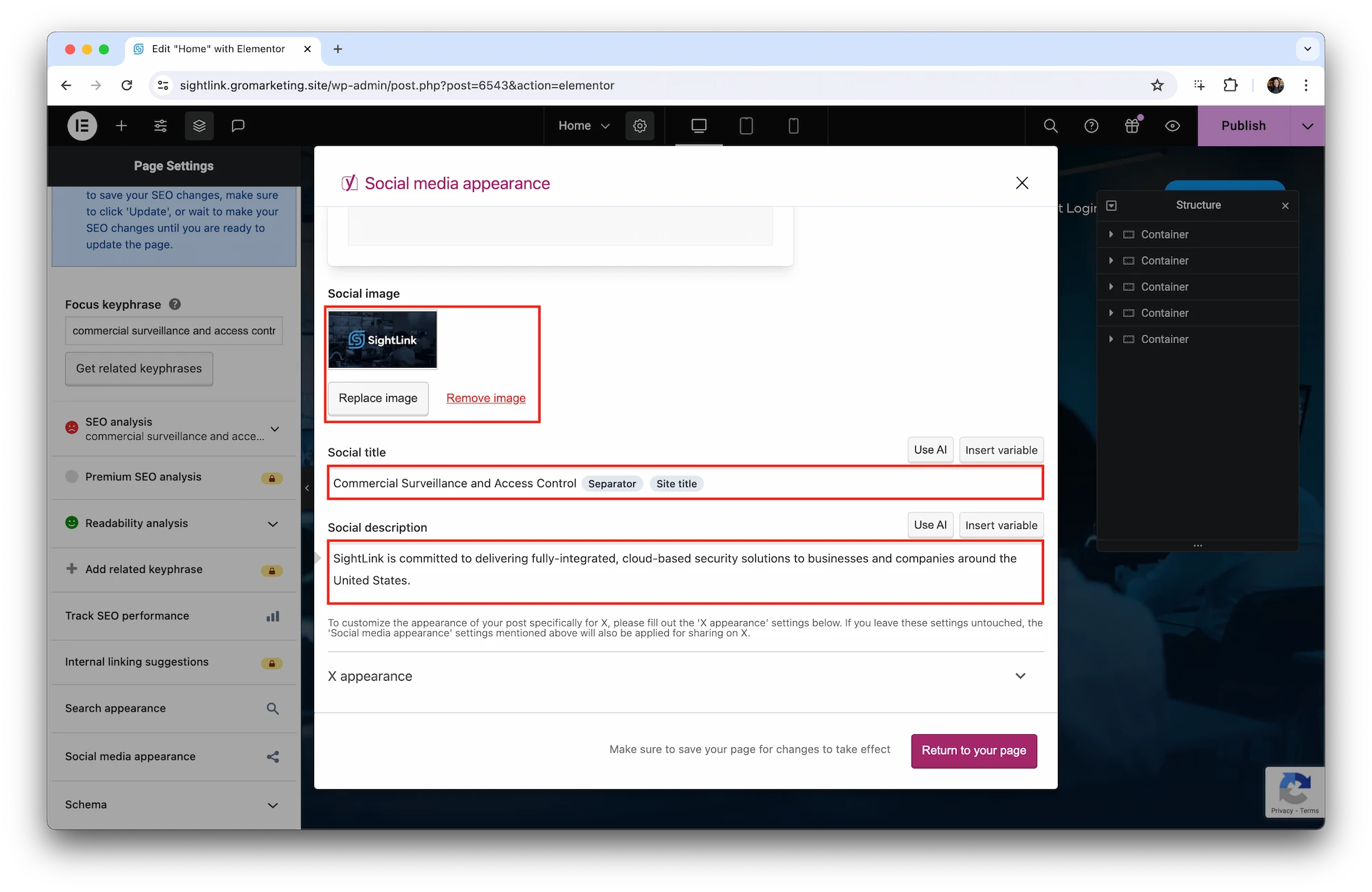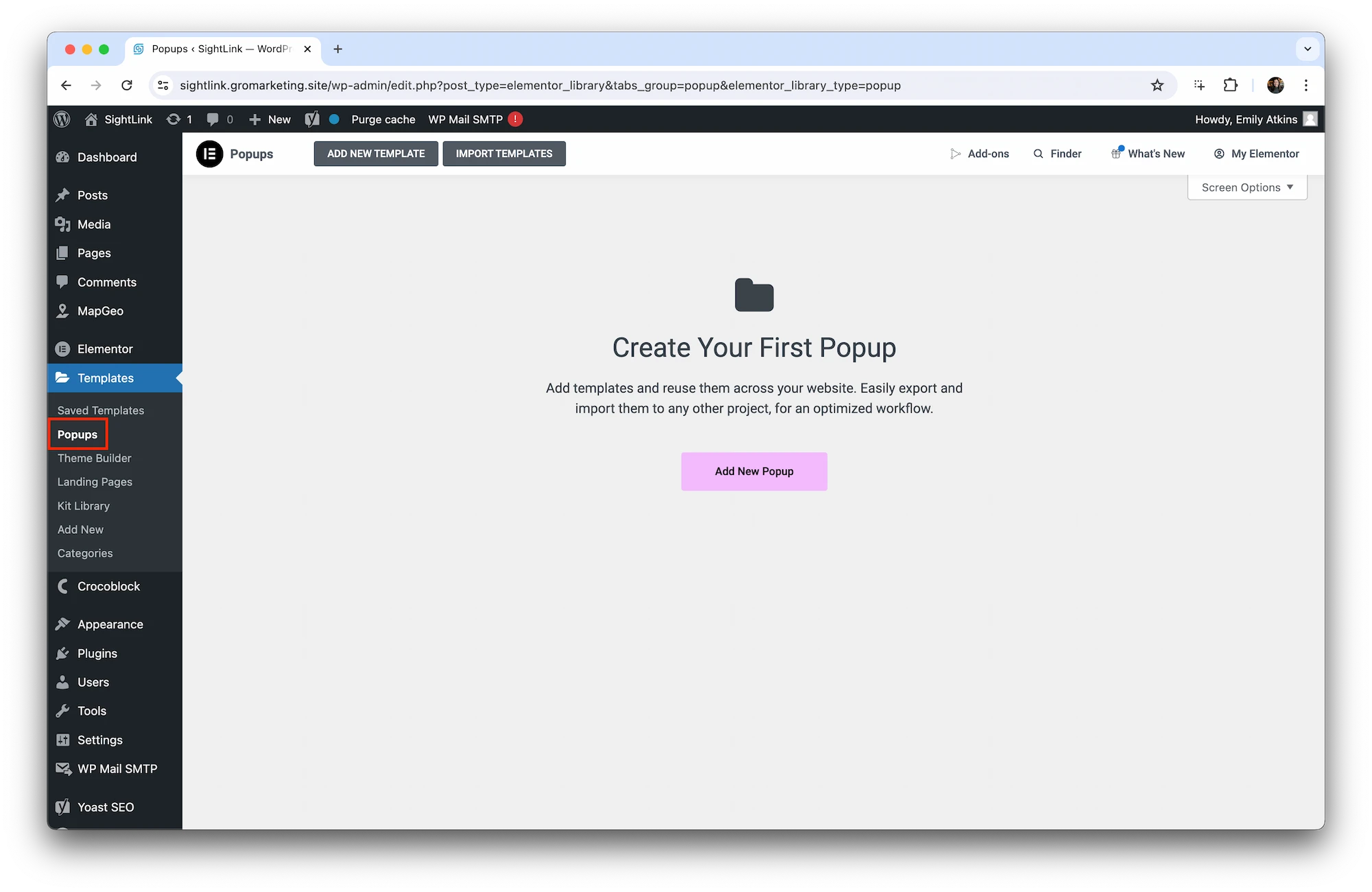How to Prep WordPress
After cloning a website, there are several elements that need to be updated, removed or cleaned up before ever going live. It’s critical that there are NO traces of the source website prior to launch. Below are some important areas to pay close attention to when scrubbing old information.
Operating Spaces

Step 4 – Update Yoast SEO
- Confirm site details are correct under Yoast SEO > Settings > Site Representation and Site Basics
- Ensure all Yoast SEO settings are cleared and updated for EACH page. This can be found under Pages > Page > Edit with Elementor > Page Settings
- Focus Keyphrase
- Search Appearance
- Social Appearance (Both Facebook and X)
- Confirm that search engine visibility under Settings > Reading is checked to ensure the site doesn't show up in search results.
Step 5 – WP Mail SMTP Settings
- Make sure the WP Mail SMTP plugin is installed and configured.
- From Email: [email protected] - Check Force From Email (This will change once the site goes live. If preparing from a live domain, use the live domain – Ex. [email protected])
- From Name: Site Name (ex. The Campbell, Statehouse Tallahassee, SightLink, etc.) - Check Force From Name
- In the Mailer section, the SendGrid box should be checked.
- Insert API Key, if necessary
- Set the Sending Domain to gromarketing.site. If preparing from a live domain, use the live domain – Ex. sightlink.com)
Test Email Delivery
Test your email under WP Mail SMTP > Settings > Tools insert a valid email address in the Send To field, and click Send Email.
Be sure to check your Spam folder.
Be sure to check your Spam folder.
Step 6 – Users
- Remove any non-GRO users

Step 8 – Activate Crocoblock & Elementor Licenses
- Make sure JetPlugins is activated. Crocoblock > Dashboard > Active License > Activate Now
- Make sure Elementor License is activated. Elementor > License > Switch Account. Reach out to Phillip, Anna, or Zach for the code.
- Go to Crocoblock > License (Re-enter License Key)
- Go to Elementor > License (Elementor Credentials)
Step 9 – Posts
- Go to Posts > All Posts
- Remove posts.

Step 11 – WP-Optimize
- WP-Optimize plugin - Install if not already installed and run optimizations to sweep the database of all previous site edits and junk. WP Optimize > Database > Optimizations