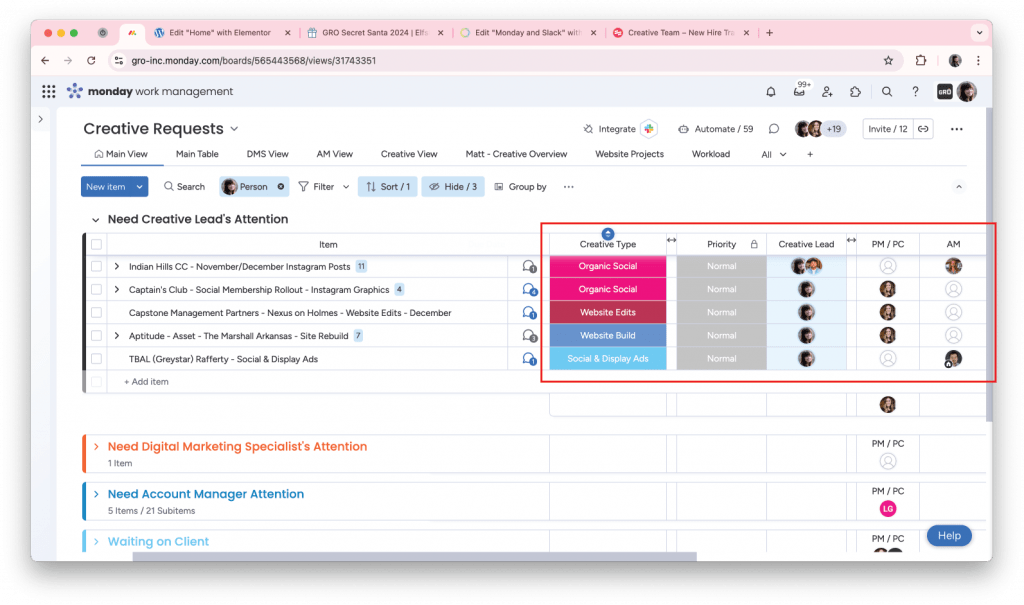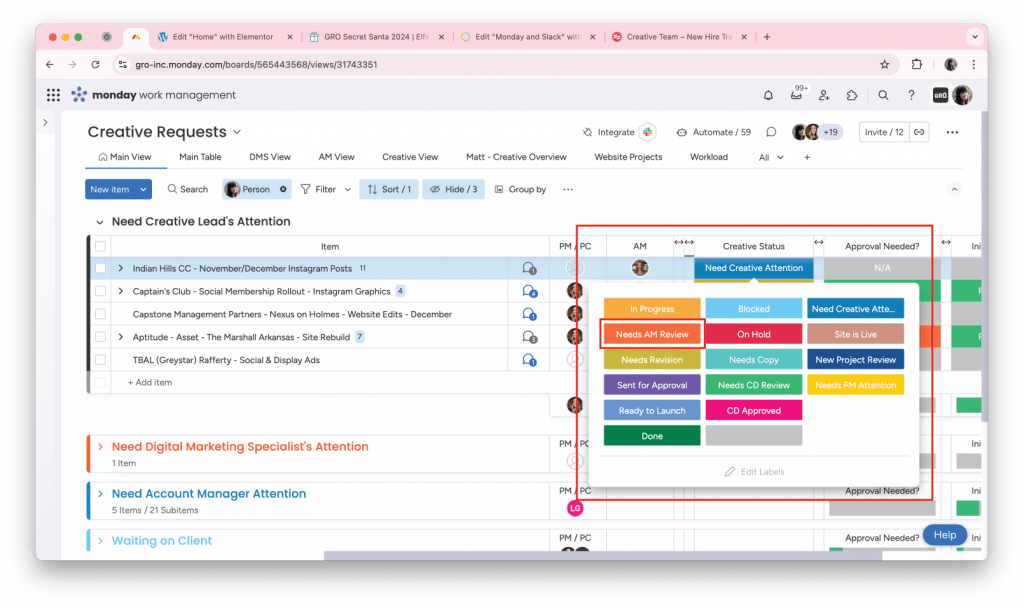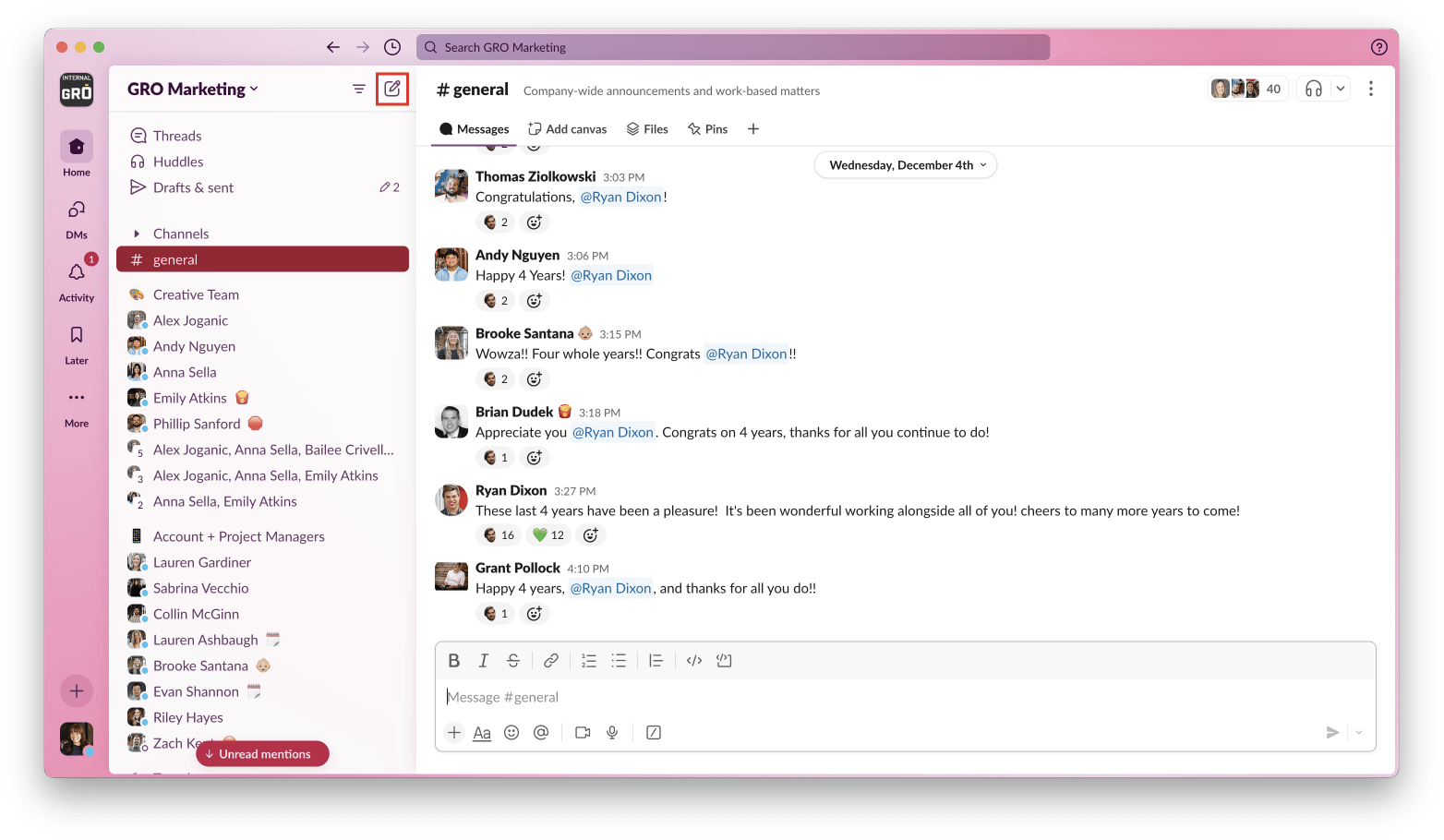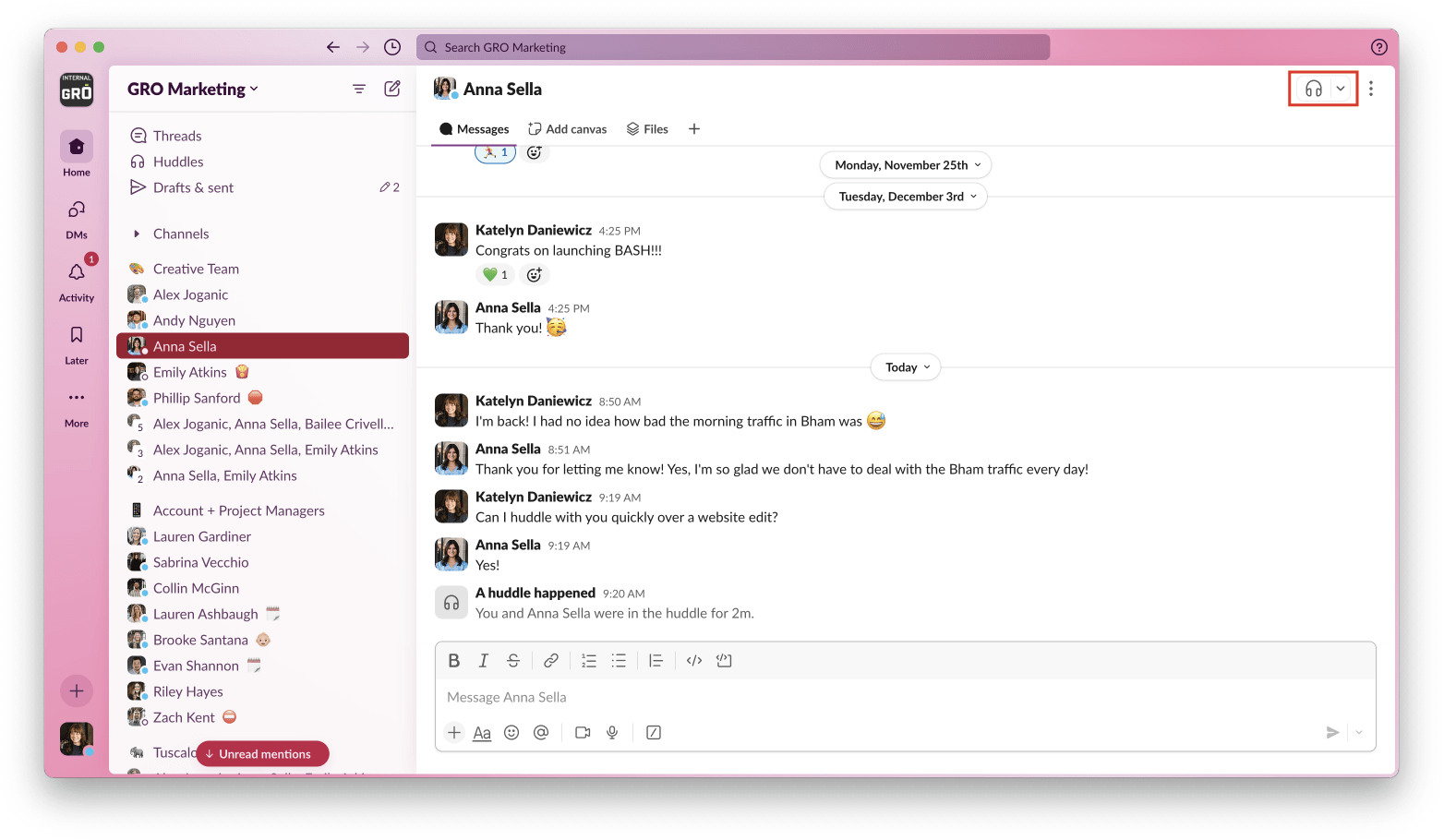Monday and Slack
At GRO, Monday and Slack are the dynamic duo that keeps our creative team connected, organized, and on track. Slack fosters seamless communication and quick collaboration, while Monday helps us manage projects and stay aligned on goals.
Operating Spaces

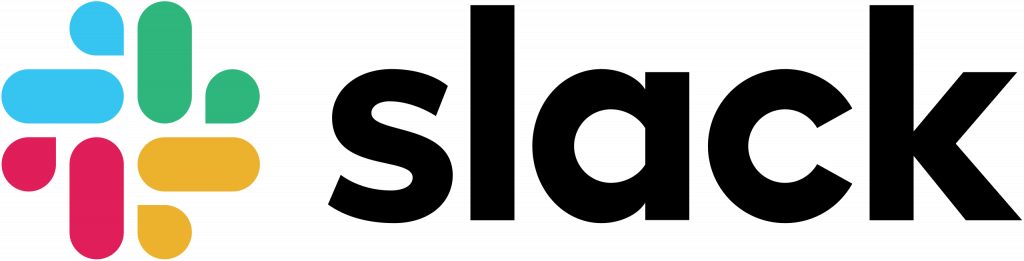
Monday Introduction
- Projects that need attention will fall under Need Creative Lead's Attention.
- To the right of each project, you can view Priority, Due Date, Creative Lead, Creative Status, etc.
- If at any time you feel overwhelmed with your task list, please reach out to your supervisor and we will move tasks around to help you out.
- Notify your supervisor about any same-day turnarounds you receive.
Submitting Completed Work
- Hover over your task and click “Open” to open the task for more details.
- Write an update within the task including your files and tag (@) the AM.
- Be as specific as possible – if you need any items, let your AM or PM know.
- Click "Update".
- Select "Needs AM Review" under Creative Status to push to the task to the AM.
Pro Tip
As soon as a task is assigned to you, regardless of the due date, take a quick look to confirm you have all the dependencies necessary to complete that task - logos, photos, fonts, etc. We can't kick tasks back to the AMs on the due date because we realize we don't have the dependencies necessary to complete the task.
Task Submission Example
"@Brooke Santana
Ad example! Will you ask the client for the high-res pattern file? Thank you!"
Slack Introduction
- Slack is where the GRO team communicates with each other. If you ever have a quick question for your teammate or account manager, this is the place to ask it.
- It is extremely important the majority of project decisions and updates are noted in Monday even if they are discussed in Slack. We must keep a paper trail on tasks.
- Everyone in the company should be available on Slack from the hours of 8a-5p CST. Generally speaking, Slack should be open (greenlight) and you should be able to respond to someone's message within 10 minutes - aside from lunchtime or appointments.
Navigating Slack
- To the left of the screen you will see icons for Home, Direct Messages, Activity, and Later, which is used to schedule messages.
- The Activity page is integrated with Monday, so you will get notified via Slack of any task updates or changes.
- In the column on the left, you can view your Channels, Direct Messages, and Apps.
- Channels are company-wide groups. GRO has a group for almost everything, including pets, music, and more!
- To send a message, click the pen icon to the right of the GRO Marketing header and search for the name of the person you want to chat with.
- Voice chats are called Huddles. To huddle with somebody, click on the headphones in the top right corner of your chat with them. Before huddling someone, make sure they are not in a meeting and are available to chat.
Updating Your Status
- It is important to update your status when you are out of office, at an appointment, on vacation, at lunch, or in any other situation when you will not be online.
- To update your status, click on your avatar in the bottom left corner and select "Update Your Status".
- There are preset statuses for Do Not Disturb, Out Sick, Vacationing, and Lunch.
- Preset statuses have set times, but you can customize them if you need to.
- You can create your own status by clicking in the text box at the top that says "What's your status?" and selecting a relevant emoji.